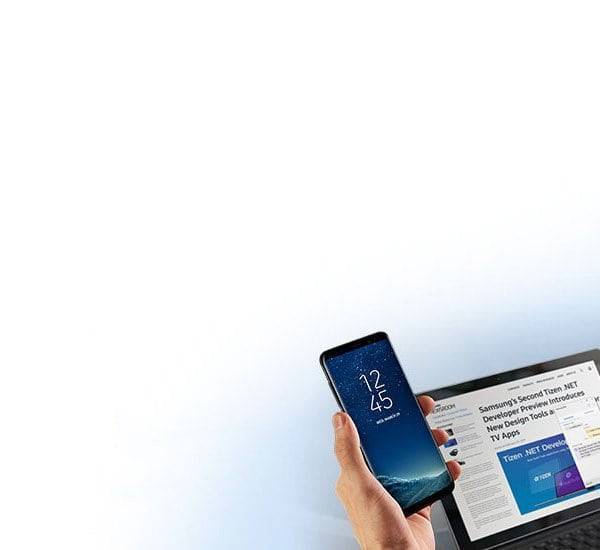WhatsApp is one of the most popular messaging App in Nigeria and many other countries around the world. As with any popular platform, however, there are scammers and crooks in the loose who take advantage of WhatsApp’s ubiquity. Besides criminals there are other issues which arise with using WhatsApp; such as friends hounding you to reply to their messages, or the family groups which see you being spammed with texts and images all day.
To combat the negatives of WhatsApp, five changes you can make on your WhatsApp setting has been underlisted to keep you safe.
GROUPS
If you are a member of several groups and receive scores of messages a day, you can clear the clutter by turning group notifications off. In WhatsApp, go to settings > Notifications > Group Notifications and turn off “show notifications”. If you want to keep the notifications on, but not have a message alert tone for group messages, you can select to turn group notification sounds off. Another important group setting to change is the ability for anyone to add you to a group. To define who can add you to a group, go to settings > Account > Privacy > Groups. You can then select “Nobody|, “My contacts” or “Everyone”
“Nobody” means you’ll have to approve joining every group to which you’re invited, which can be done via the group invitation users will be prompted to send you through an individual chat.
SCREEN LOCK
WhatsApp recently launched a biometric security feature that lets users lock their account with an authentication screen. At the time of writing, the feature was only available for iOS and locks WhatsApp even if your smartphone is unlocked – providing an additional layer of security. iPhone users can set a Touch ID or Face ID lock for the app by navigating to settings > account> privacy > screen lock.
2FA
Two-factor authentication (2FA) allows users to set a code for their WhatsApp account which will protect it from being hacked or hijacked. When setting up WhatsApp on a new phone and using the cellphone member associated to your 2FA – protected account, you will be required to enter the 2FA code to ensure the owner of the account is executing the setup.
To set up 2FA go to settings > Account > Two-step verification and select “enable”. You will then be promtped to create a six-digit PIN. It is crucial that you remember this code.
LAST SEEN AND READ RECEIPTS
This one has less to do with security and more to do with acceptable messaging etiquette. By navigating to settings > account > privacy you will be presented with important options.
LAST SEEN:- Select who is able to see when you were last on WhatsApp, from “Everyone”, “My Contacts”, and “Nobody”. If you do not share your last seen, you will not be able to see other users’ last seen status.
READ RECEIPTS:- By turning off Read receipts, users will not be able to see if you have read their message which appears as two blue ticks. However, you in turn will not be able to see if they have read your message.
PROFILE PHOTO AND ABOUT:- You can select who can see your profile photo and your about information. Options are “Everyone”, “My contacts”‘ and “Nobody”.
SECURITY NOTIFICATIONS:- Security notifications ensure that if one of your contact’s encryption security codes change, you are notified about it. This setting is important as it will let you know if a contact has set up their WhatsApp account on a new device which can be the case if their account has been hijacked. To enable this setting go to settings > Account > Security > show security Notifications.